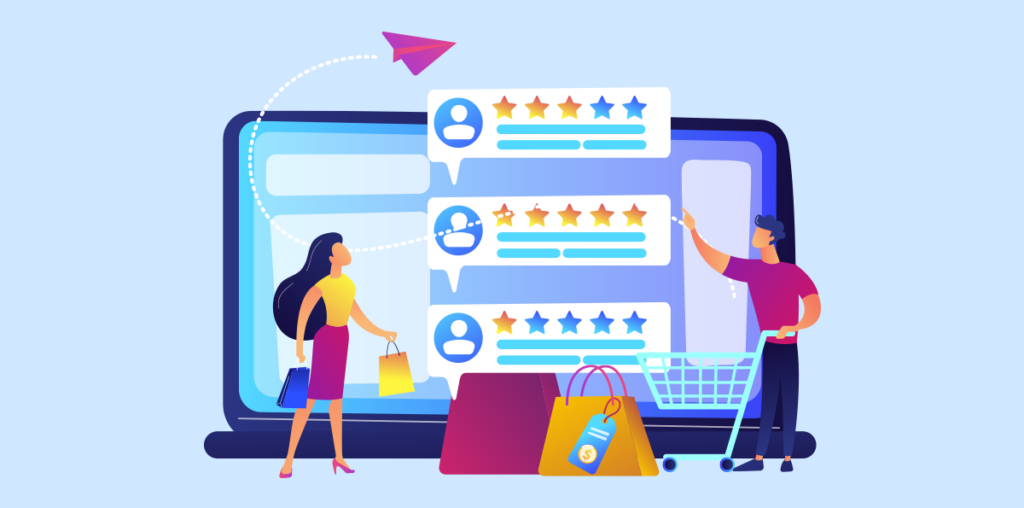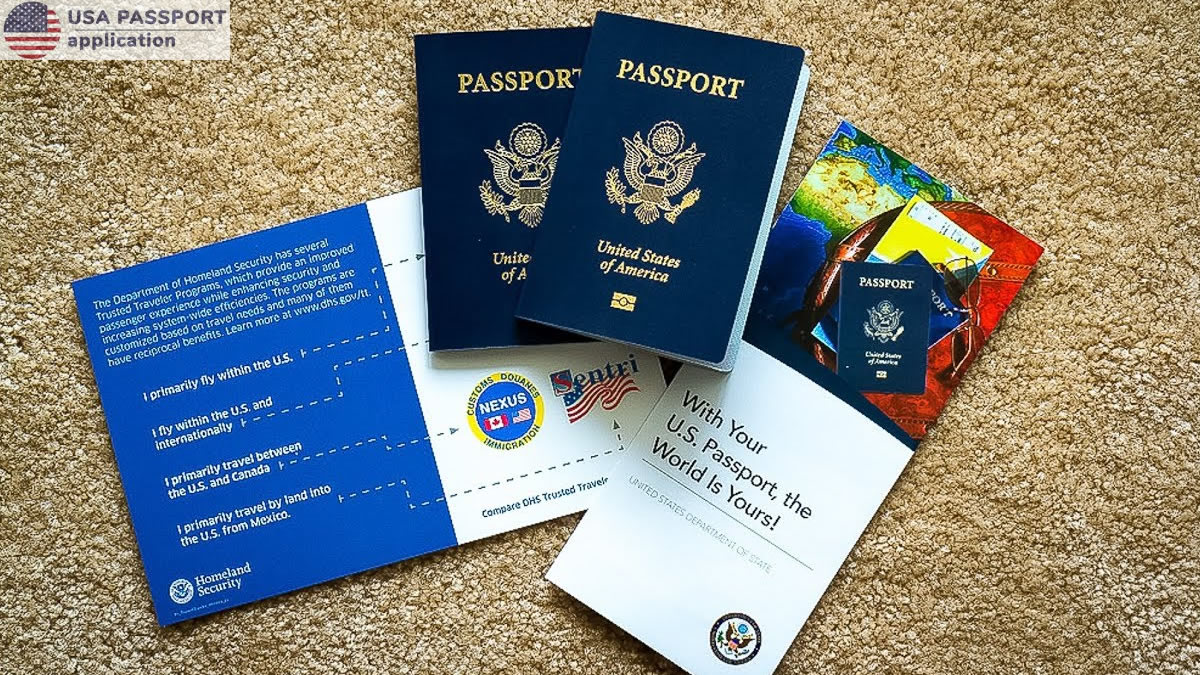In the world of eCommerce, providing your customers with personalized shopping experiences can be a game-changer. One of the most effective ways to achieve this is by integrating file upload capabilities into your WooCommerce store. Whether you’re offering custom-made products, personalized items, or digital services, the ability for customers to upload files directly on your WooCommerce site can significantly improve your store’s functionality and enhance the user experience.
In this blog, we’ll explore the WooCommerce upload file feature, explaining why it’s essential for your online store, how it works, and how you can implement it seamlessly into your store. Additionally, we’ll delve into the various benefits of allowing file uploads during checkout and how it can boost customer satisfaction, increase conversions, and streamline order processing.
Why Should You Implement File Uploads for WooCommerce?
Offering customers the ability to upload files on your WooCommerce store can benefit both the store owners and customers. With the rise in personalized products and custom services, many businesses need to collect specific files (such as images, logos, documents, etc.) from their customers to complete an order. By enabling file uploads, you can simplify this process and create a smoother, more user-friendly experience.
Let’s take a look at some key reasons why you should consider implementing the WooCommerce upload file functionality:
1. Customization Options for Products
If your store offers custom-made products or personalized items, file upload capabilities allow customers to submit their artwork, designs, or specifications directly during the order process. For instance, if you’re running a t-shirt business, you can allow customers to upload their logos or custom designs. This can be applied to a wide range of products such as:
- Custom apparel (t-shirts, hats, bags)
- Personalized gifts (mugs, jewelry, etc.)
- Print-on-demand services
- Artwork and digital products
Allowing file uploads makes the order process much more straightforward, removing the need for customers to send files via email, which can be cumbersome and often leads to lost files or confusion.
2. Enhanced User Experience
A smooth and efficient checkout process is key to reducing cart abandonment rates and increasing conversions. Adding file upload options directly on the product page or checkout page means customers don’t need to navigate to multiple locations or leave the website to complete their order.
This streamlined process reduces friction and enhances the customer experience, leading to higher customer satisfaction and loyalty. Offering this level of convenience helps set your store apart from competitors that may not provide such personalized options.
3. Better Control Over Product Customization
By enabling customers to upload files, you gain better control over product customization. The file upload feature allows you to specify the type, size, and format of files you can accept. This gives you the ability to manage the customization process more effectively and ensures that the files you receive meet your production requirements.
For example, you can set guidelines for customers on the maximum file size, preferred file types (e.g., JPG, PNG, PDF), and any other important details to ensure that files are usable for the intended purpose.
4. Streamlined Order Management
WooCommerce’s file upload functionality makes order processing more efficient. When customers upload files during checkout, the files are directly linked to the corresponding order. This eliminates the need for store owners to manually track and manage files, reducing errors and saving time.
You can also integrate the file upload feature with your order management system to automatically associate files with the correct customer order, improving the overall workflow.
5. Improved Customer Support and Communication
By collecting files directly on your WooCommerce store, you reduce the chances of miscommunication or errors related to customer files. If a customer uploads a file, you can review it immediately and reach out for any clarification if needed, making the process more transparent and efficient.
Additionally, having the files attached to the order makes it easier for you and your team to retrieve them later if needed, without having to dig through emails or external sources.
How Does the WooCommerce Upload File Feature Work?
To integrate file uploads on your WooCommerce store, you can either use built-in functionality or opt for a plugin. WooCommerce offers basic support for file uploads, but using a dedicated plugin can provide more advanced features and customization options. Here’s a basic outline of how the WooCommerce file upload feature works:
1. Installing the Plugin
To get started, you’ll need to install a plugin that enables file uploads on your store. One popular plugin is the Product Add-Ons or Customer Upload Files for WooCommerce plugin. Once you’ve installed and activated the plugin, you can start configuring it to suit your needs.
2. Configure Product Pages
After installing the plugin, you’ll need to configure which products will have file upload options. You can add the file upload field to specific product pages by choosing the product options where you want to offer customization (e.g., custom t-shirts, printed cards, etc.).
You can customize the file upload fields by specifying the file types allowed, file size limits, and adding any additional instructions to help customers upload the correct files.
3. File Upload at Checkout
Once the customer has added the product to their cart, they will be prompted to upload their file before proceeding to checkout. Depending on your store settings, the file upload field can appear on the product page, in the cart, or directly on the checkout page.
Customers will be able to upload their files and you’ll be able to view the files directly in the order details.
4. Order Management and Fulfillment
When an order is placed with an uploaded file, the file will be attached to the order, and you’ll be able to access it from the order details page. This simplifies the process for your team and ensures that the correct file is associated with each customer’s order.
Best Practices for File Uploads on WooCommerce
1. Set Clear Guidelines for File Uploads
Make sure to clearly communicate your file upload requirements to your customers. Specify the file types, file sizes, and resolution required for the uploaded files to ensure they’re usable. This reduces the chances of customers submitting files that are incompatible with your production process.
2. Ensure File Security
When allowing customers to upload files, security should be a top priority. Make sure your site is SSL-encrypted and that uploaded files are stored securely. Additionally, limit the types of files that can be uploaded (e.g., only allow image and document formats) to reduce the risk of malicious files.
3. Test the Process
Before launching the file upload functionality, test the feature thoroughly to ensure the process is smooth. This includes uploading different file types and sizes, testing the functionality on mobile devices, and making sure files are correctly linked to the corresponding orders.
4. Provide Clear Instructions
Provide customers with clear instructions on how to upload their files. This can be done through tooltips, product descriptions, or upload field instructions. This will help avoid confusion and ensure that customers provide the correct files for their orders.
Conclusion: WooCommerce Upload File is Essential for Customization and User Experience
Implementing the WooCommerce upload file feature can significantly enhance the customization options available to your customers. By allowing them to upload files directly on your product pages or checkout page, you streamline the process and make it easier for customers to place personalized orders.
This feature not only simplifies the shopping experience but also increases customer satisfaction, boosts conversion rates, and improves order management efficiency. Whether you run a custom product store or offer personalized services, adding the file upload option to your WooCommerce store is an investment that can improve your overall business performance.
Frequently Asked Questions (FAQs)
- How can I allow customers to upload files in WooCommerce?
You can allow customers to upload files by using plugins like “Customer Upload Files for WooCommerce” or “Product Add-Ons,” which enable file uploads on product pages, cart, or checkout. - What file types can I accept with WooCommerce file uploads?
You can specify which file types are allowed when setting up the file upload fields on your product pages. Common file types include JPG, PNG, PDF, DOCX, and more. - Can customers upload large files during checkout?
You can set file size limits for uploads to ensure customers do not upload excessively large files that could slow down your site. Set a reasonable size limit based on your store’s requirements. - Is WooCommerce file upload secure?
Yes, WooCommerce file uploads are secure as long as you implement SSL encryption on your website. It’s also a good practice to restrict the types of files that customers can upload. - How do I view uploaded files in WooCommerce?
Once an order is placed with a file upload, the file will be attached to the order and visible in the order details section of the WooCommerce admin panel.