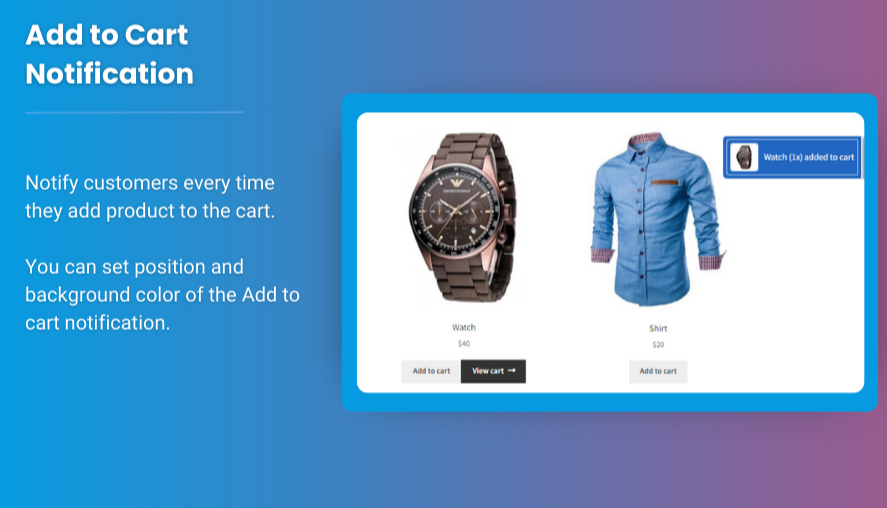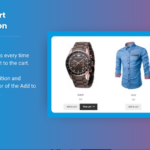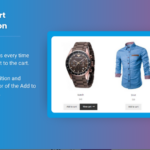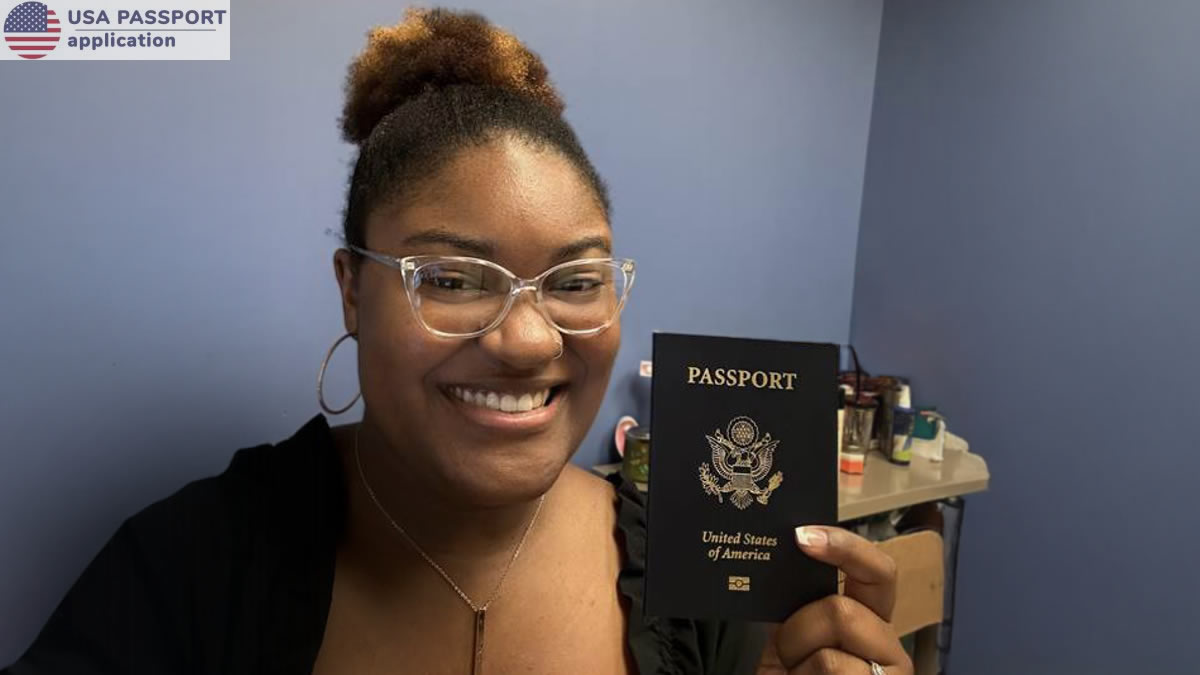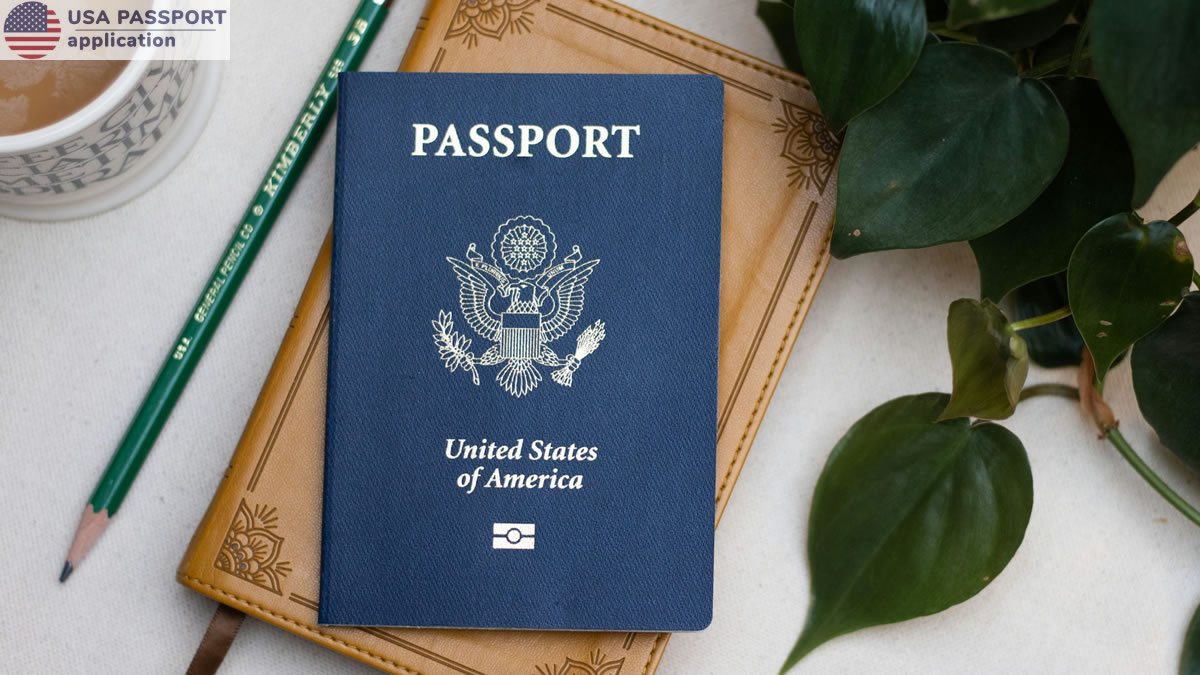online store, presenting products in a clear and visually appealing way is essential to creating an engaging shopping experience. Variation swatches for WooCommerce are a great way to offer customers a quick visual representation of different product options like colors, sizes, and styles. This article will explore how to add WooCommerce variation swatches to your product pages and utilize WooCommerce color swatches to improve product visibility, making it easier for customers to select their preferred options.
Section 1: What Are WooCommerce Variation Swatches?
Variation swatches for WooCommerce allow customers to view product options as interactive color swatches, images, or labels rather than a standard drop-down menu. This improves the shopping experience by making product variations more visible and accessible, which can lead to higher conversions and better engagement.
Benefits of Variation Swatches:
- Improved User Experience: Customers can quickly view product options and select the one they want without clicking through a drop-down menu.
- Better Visual Appeal: Color swatches or images make the product options more visually appealing, helping customers easily understand the variations.
- Increased Conversion Rate: A more intuitive product selection process can reduce friction in the buying journey and lead to more completed sales.
Section 2: Types of Variation Swatches in WooCommerce
There are different types of variation swatches you can implement for your product options, depending on the kind of variations you offer. Some of the most common ones include:
1. Color Swatches
WooCommerce color swatches allow customers to select colors from a small palette of clickable swatches instead of a standard color name or drop-down. This is ideal for products like clothing, accessories, and home décor.
2. Image Swatches
Instead of showing just a color, image swatches allow you to display an image that represents the variation, such as different patterns, materials, or textures. This is useful for products where color alone may not convey the full range of options (e.g., fabric swatches, patterns, or design styles).
3. Label Swatches
If you don’t want to use colors or images, you can use labels as variation swatches (e.g., “Small,” “Medium,” “Large” or “Leather,” “Cotton,” etc.). This method is suitable for non-visual variations like size or material.
Section 3: How to Add WooCommerce Variation Swatches
There are multiple ways to add variation swatches for WooCommerce to your store. Let’s look at some of the most effective methods:
1. Using a Plugin (Recommended for Easy Integration)
The easiest way to add variation swatches for WooCommerce is by using a plugin. Popular plugins like WooCommerce Variation Swatches or Variation Swatches for WooCommerce provide a simple interface to customize and display swatches without needing to write any code.
Here’s how you can do it with a plugin:
- Install the Plugin: Search for “Variation Swatches for WooCommerce” in your WordPress dashboard and install the plugin.
- Configure the Plugin: After installation, go to the plugin settings to choose which attributes you want to display as swatches (e.g., color, size, material).
- Customize the Swatches: You can upload custom color images, select swatch shapes, and even configure hover effects or tooltips.
2. Adding Custom Swatches via Code (For Developers)
If you prefer to have more control over the design and functionality of the swatches, you can use custom code to implement variation swatches. This involves adding additional hooks to your theme’s functions.php file, modifying WooCommerce templates, and possibly writing custom JavaScript to handle the display and selection of swatches.
3. Using Product Attributes
To display WooCommerce color swatches or other variations, you need to first create product attributes (e.g., color, size) under Products > Attributes in your WooCommerce settings. Then, you can link these attributes to your products and choose how they’ll be displayed as swatches.
Section 4: How to Display WooCommerce Color Swatches
When setting up WooCommerce color swatches, it’s essential to ensure they are visually appealing and easy to navigate. Here’s how to implement them effectively:
1. Set Color Attributes
Start by defining a color attribute for your products. In WooCommerce, go to Products > Attributes and create a new attribute called “Color.” Then, define the color options for each product variation.
2. Add Color Swatches in Product Settings
Once your attributes are set, go to the product edit page. Under the product’s Variations section, you can now assign a color variation to each product. Select the option to display color swatches, and upload a color image or choose the color from a color picker tool.
3. Use a Plugin for Customization
To give your WooCommerce color swatches a professional touch, use a plugin that allows you to customize the look, like adjusting the swatch size, shape, and style.
Section 5: Best Practices for Using Variation Swatches
To make the most of variation swatches for WooCommerce, here are some best practices:
- Keep It Simple: Avoid overwhelming customers with too many options. Display the most important variations to ensure the swatches remain easy to navigate.
- Optimize for Mobile: Make sure the swatches are responsive and easily clickable on mobile devices, where screen space is limited.
- Use High-Quality Images: If you’re using image swatches, ensure that the images are high-quality and represent the product accurately.
- Clear Labeling: If using WooCommerce color swatches, make sure the colors are easy to distinguish. Consider adding labels or tooltips to indicate the exact color name.
- Ensure Fast Loading: Swatches should load quickly without affecting page speed, so use lightweight images and optimized code.
FAQs
1. Can I use image swatches instead of color swatches?
Yes, you can use image swatches for product variations, especially when color alone isn’t enough to represent the product options. This is especially useful for pattern or texture-based products.
2. How can I display WooCommerce color swatches on my product page?
You can display WooCommerce color swatches by using a plugin like Variation Swatches for WooCommerce, which allows you to customize the way product colors are displayed. You can also use custom code to implement this if you prefer a more tailored solution.
3. Can I use custom shapes for swatches?
Yes, most variation swatches for WooCommerce plugins allow you to customize the shape of swatches. You can choose between circular, square, or rectangular swatches depending on the plugin and your design preferences.
4. Will variation swatches slow down my website?
If implemented correctly, variation swatches for WooCommerce should not significantly impact your website’s performance. However, it’s important to optimize images and use efficient code to prevent slowdowns.
5. Can I add swatches for other product attributes besides color?
Yes, swatches can be applied to any product attribute, such as size, material, or style. You can add these swatches just like you would for color variations.
Conclusion
Adding WooCommerce variation swatches to your product pages is an excellent way to improve the shopping experience, making it easier for customers to visually select their preferred product options. Whether you choose to use a plugin or implement custom code, WooCommerce color swatches are a powerful tool to engage your customers and boost conversions.
By following the steps outlined in this article and adhering to best practices, you can create a more streamlined and visually appealing product selection process, ultimately leading to increased customer satisfaction and sales.