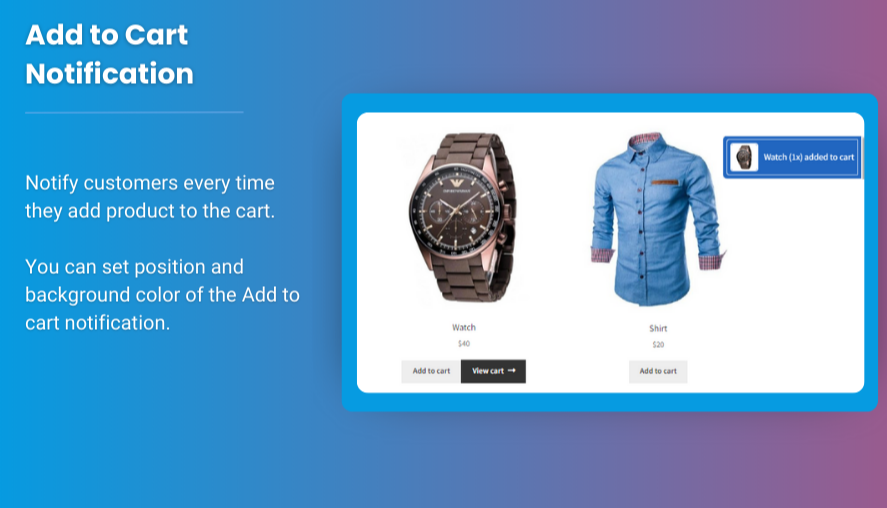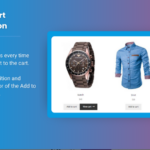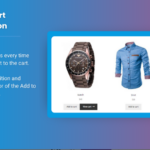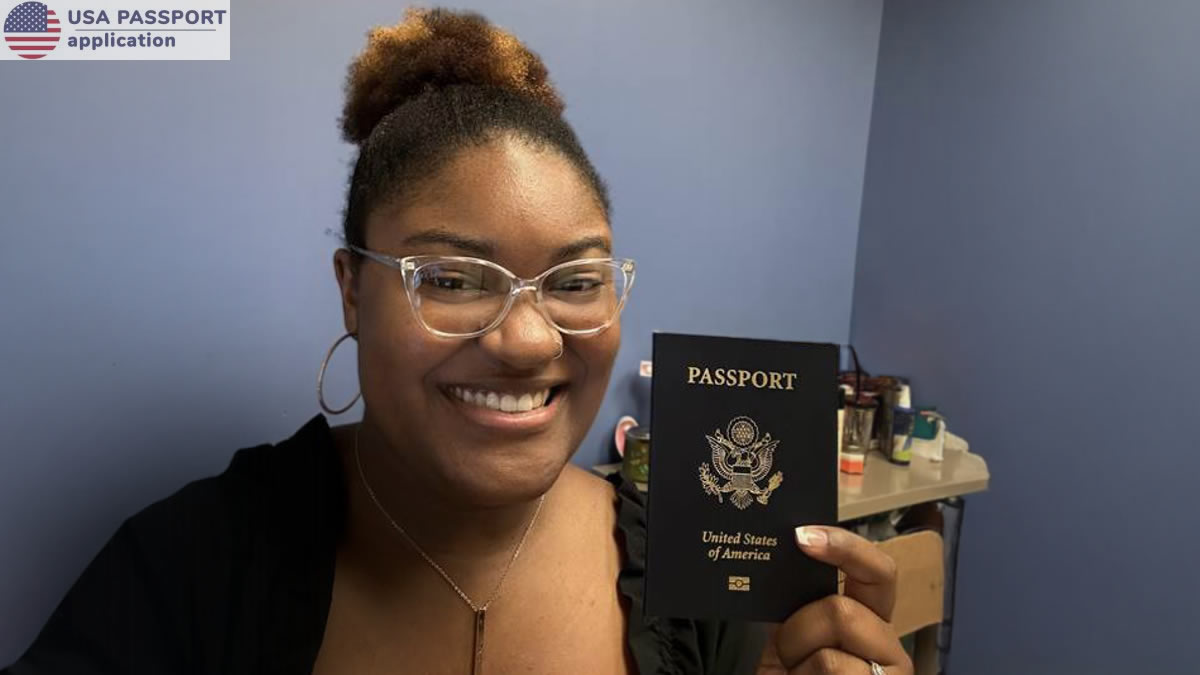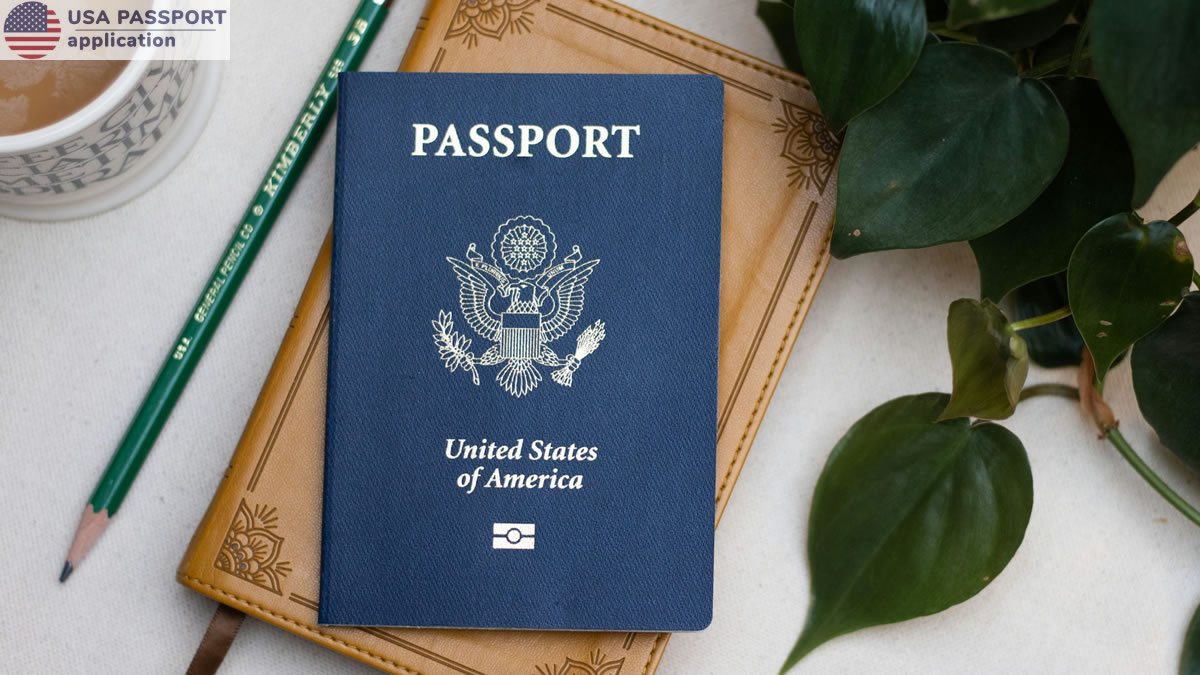ECommerce, providing a seamless and efficient shopping experience is key to boosting customer satisfaction and increasing sales. One powerful tool to enhance user convenience is the mini cart WooCommerce. This compact cart display allows customers to quickly view their selections without navigating away from the page. In this article, we’ll guide you on how to add a mini cart to WooCommerce, integrate a WooCommerce sticky cart, and enhance the overall shopping experience for your customers.
Section 1: What is a WooCommerce Mini Cart and Why It Matters?
A mini cart in WooCommerce is a small, floating cart that displays a summary of items that the customer has added to their cart. Unlike the traditional cart page, the mini cart gives users the ability to view and manage their cart items without leaving their current page. This instant feedback improves the shopping experience and encourages users to continue browsing.
Benefits of a Mini Cart:
- Quick Access: Customers can easily see their cart contents without navigating away from the page.
- Improved Conversion Rate: By offering users immediate insight into their cart, you reduce cart abandonment and encourage purchases.
- Enhanced User Engagement: A well-designed mini cart boosts engagement by keeping users focused on the shopping experience.
Section 2: How to Add a Mini Cart to WooCommerce
There are several methods to add a mini cart to WooCommerce depending on your preferences and level of customization. Here are some options:
1. Using a Plugin
One of the easiest ways to add a mini cart to your WooCommerce store is by using a plugin. Some popular plugins that offer this feature include:
- WooCommerce Menu Cart: This plugin displays a mini cart icon in your site’s menu with the option to show or hide the cart contents.
- WPB WooCommerce Product Cart: This plugin provides an elegant mini cart with a customizable design.
2. Customizing Your Theme
If you prefer a more hands-on approach, you can add a mini cart by customizing your theme’s template files. The main steps involve:
- Adding the necessary hooks to display the mini cart.
- Customizing the cart icon and its interaction with the rest of the page.
- Using jQuery or AJAX to allow for dynamic updates (i.e., updating the mini cart without reloading the page).
3. Using WooCommerce’s Built-In Features
WooCommerce provides a default mini cart option, which can be enabled in the settings under the “WooCommerce > Settings > Products” tab. However, for more advanced features like dynamic updating and design changes, you may need additional customization.
Section 3: What is a WooCommerce Sticky Cart and How Does It Improve UX?
A WooCommerce sticky cart is an advanced feature that keeps the cart visible to customers as they scroll down the page. This floating cart remains fixed to the screen and follows the user’s movement, making it easy to access the cart at any time without having to scroll back up.
Benefits of a Sticky Cart:
- Constant Visibility: The sticky cart is always visible to customers, encouraging them to review their items and checkout faster.
- Reduced Cart Abandonment: With the sticky cart, users don’t have to navigate to a separate cart page, which can reduce distractions and minimize abandonment.
- Better Mobile Experience: Sticky carts are especially useful for mobile users, as they provide quick access to the cart while browsing without additional clicks.
Section 4: How to Implement a WooCommerce Sticky Cart
To create a WooCommerce sticky cart, you can use either a plugin or custom code. Here’s a breakdown of both options:
1. Using a Plugin
Plugins like WooCommerce Sticky Cart or Sticky Mini Cart for WooCommerce can easily integrate this feature into your store. These plugins allow you to:
- Customize the appearance and behavior of the sticky cart.
- Set visibility triggers, such as showing the sticky cart only after the user scrolls past a certain point.
- Choose whether the sticky cart should be displayed on desktop, mobile, or both.
2. Customizing with Code
For those who want more control, you can add a sticky cart manually by inserting custom JavaScript or CSS into your theme’s files. You would:
- Write CSS to make the cart fixed at the bottom or top of the screen.
- Use JavaScript or jQuery to manage the cart’s behavior (i.e., when to appear or hide based on user interaction).
Section 5: Best Practices for Designing a Mini Cart and Sticky Cart
When designing a mini cart WooCommerce and WooCommerce sticky cart, it’s essential to ensure they are both functional and aesthetically pleasing. Here are some design best practices:
- Simplicity: Keep the cart summary concise, showing just the essential information like product names, quantity, price, and the total.
- Clear Call-to-Action: Provide a prominent checkout button in the mini cart or sticky cart to encourage users to complete their purchase.
- Consistency: Ensure the cart’s design matches your overall site theme to maintain a cohesive user experience.
- Mobile Optimization: Design your sticky cart to be mobile-responsive so that it doesn’t obstruct key content on smaller screens.
FAQs
1. How do I make the mini cart sticky in WooCommerce?
You can make the mini cart sticky by using a plugin like WooCommerce Sticky Cart or by adding custom CSS and JavaScript to your theme’s code to keep the cart fixed as users scroll down the page.
2. Can I add a sticky mini cart without coding?
Yes, you can easily add a sticky mini cart to your WooCommerce store by using plugins like Sticky Mini Cart for WooCommerce, which offer customization options with no coding required.
3. Will a sticky cart slow down my website?
No, if implemented correctly, a sticky cart should not significantly affect your website’s performance. However, it’s important to choose a lightweight plugin and ensure that the JavaScript or CSS used for the sticky cart is optimized.
4. Can I customize the mini cart design in WooCommerce?
Yes, you can customize the design of the mini cart in WooCommerce by editing the cart template files or using plugins that offer advanced styling options. For more control, you can also write custom CSS.
5. What’s the difference between a sticky cart and a mini cart?
A mini cart is a compact cart that shows a quick summary of the user’s selections. A sticky cart is a type of mini cart that remains fixed on the screen as the user scrolls, providing constant access to their cart.
Conclusion
Adding a mini cart WooCommerce and integrating a WooCommerce sticky cart can significantly enhance your customers’ shopping experience. These features make it easier for users to track and manage their purchases while browsing your store, reducing friction and cart abandonment.
Whether you choose to implement these features using a plugin or through custom development, ensure that the design is intuitive, mobile-friendly, and seamlessly integrated into your site. By doing so, you’ll provide a more convenient and engaging experience for your customers, ultimately driving more conversions and sales.